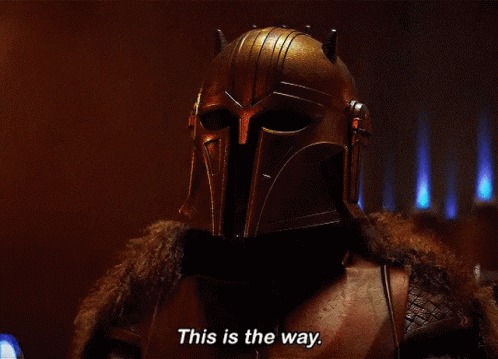I’ve written this to hopefully save some time for you hard working, under-rated network techs, so read on :-
Symptoms – My New FreePBX 14.0 distro test installation – the internal phones suddenly are unable to make calls.
The Free PBX web interface showed some Daemons not starting and Asterisk module as errored, ie some critical errors
Logged into the console as root. Immediately a host of errors were shown, a quick scan through them came up with several that indicated a lack of disk space.
A quick df command showed that the mount point /dev/mapper/SangomaVG-root, on the root (/) was at 100%.
Back to the Web interface – Admins – System Admin – storage again showed root ‘/’ drive usage at 100%
After a lot of googling and some very helpful sites – this is how I created more space.
1) Increase size of the Virtual Hard Drive
Our FreePBX is a virtual machine on MS Hyper-V, so shutdown the machine and increased the size of the virtual hard drive for the virtual machine – added another 40 GB (Easy enough !)
2) Increase size of the partition
Using the ubiquitous and fantastic GParted partitioning tool, downloaded the GParted ISO, mounted this as VM media and booted into GParted (With a physical machine, create a bootable USB and boot into GParted).
Now it’s easy enough to select the partition with the SangomaVG mount point and drag the handle to extend the partition to fill the new space in the virtual drive.
Sooo after a reboot, hooray, I thought, job done !
BUT in the console, df to view the Filesystem – shows the Sangoma mount point as still at 100% and still at the old 50G size (should be 100G !). Now need to extend the File System to fill the partition.
3) Resizing the File System
Attempt 1 : Tried the usual way for a linux file system, resize2fs /dev/mapper/SangomaVG-root ( which is the file system name as shown by the df command), to expand the file system to fill the partition.
This FAILED with a message ‘Bad magic number in super-block
Attempt 2: command df –T shows that the file system is of type xfs
Instead of resize2fs, this would require the xfs_growfs command:
xfs_growfs /dev/mapper/SangomaVG-root -d to expand to fill the partition.
Although the command looked to run OK, this FAILED with message ‘data size unchanged’
Attempt 3: Using the linux partition editor - parted , then print commands, the partition shows flagged as lvm (logical volume, a bit like dynamic partitions, which apparently cannot be grown with xfs_growfs !
So more research:
Command vgs – shows the free space available for your file system, I had 42.6G spare (which would fill the partition)
Can now extend the xfs file system on the LVM flagged partition, with:
Lvextend –L +42.6G /dev/mapper/SangomaVG-root –r
df now shows spare space on the file system, usage at 54%
SUCCESS
Rebooted FreePBX and hey presto, daemons started and no Asterisk error
PHONES WORKING AGAIN !
 )
)