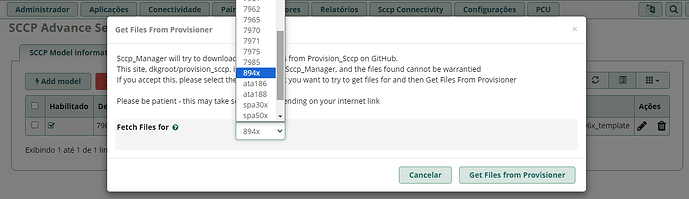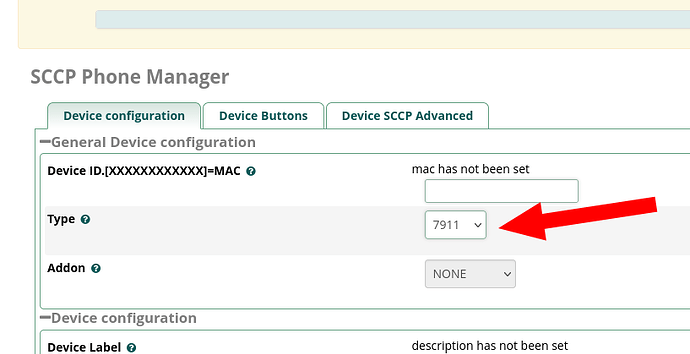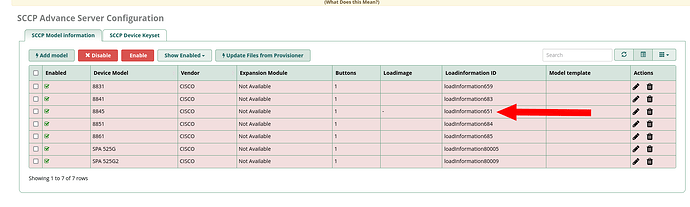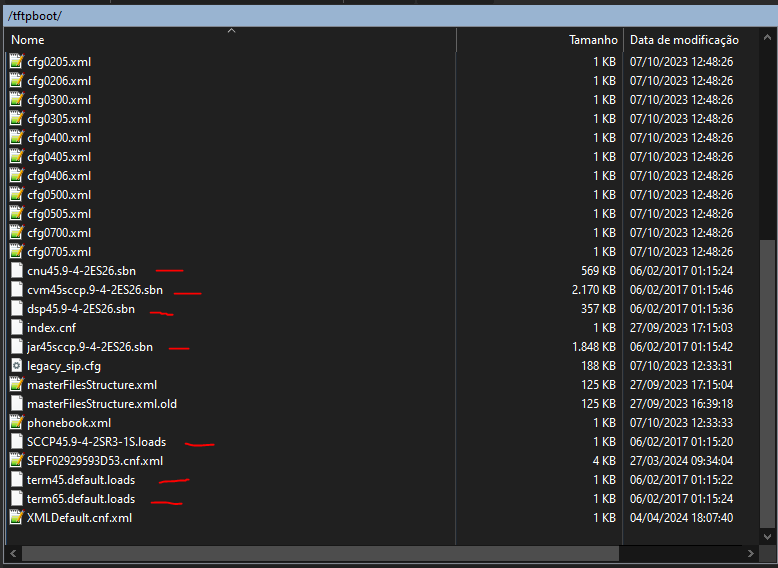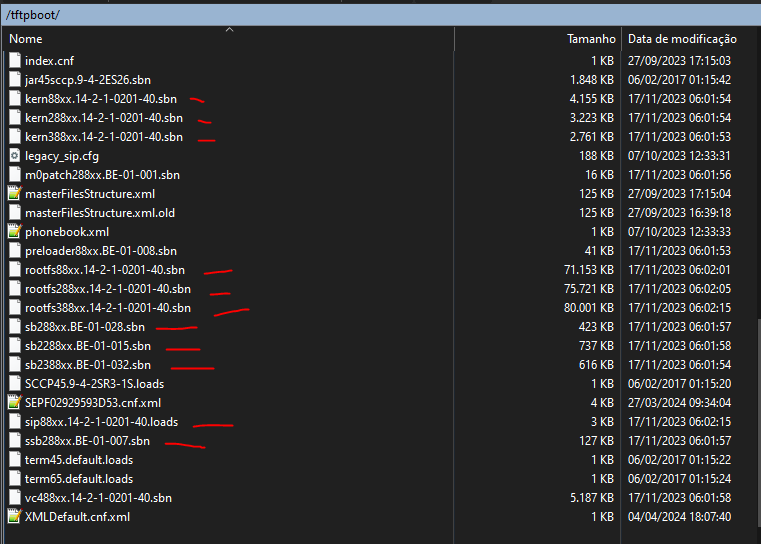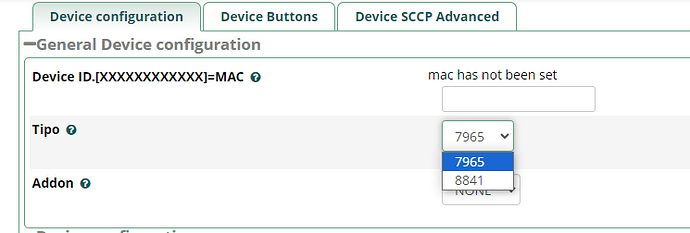Hi all, so my goal is to setup the cisco cp8841 phones on the FreePBX sccp, I have been reading fragments of instructions (I haven’t find the definitive guide) in different posts of this forum, and googling in general, so this is what I understand and PLEASE correct me where I am wrong with this:
I am using the Asterisk 20.5.2 from the distro SNG7-PBX16-64bit-2306.iso
I first need to download and install the module SCCP Manager, correct?
Then I need to download and compile Chan-SCCP-B or chan-sccp (what is the difference between these last two?)
Then I need to make this changes to /etc/asterisk/modules.conf
noload = chan_skinny.so
load = chan_sccp.so
I was able to compile chan-sccp and it generated the chan_sccp.so on my filesystem, so is that the process in general speaking or I don’t really need to first install the “SCCP Manager” module? I read in some forums that says in very generic way “replace SCCP Manager by chap sccp” but I have no clue how is that done, I added load = chan_sccp.so but this was not present on my modules.conf : noload = chan_skinny.so
Also, I downloaded the SCCP Manager from: GitHub - chan-sccp/sccp_manager: SCCP Manager
Followed the installation instructions but the module manager gives me these errors that I cant figure out what they mean or how to solve them:
Whoops \ Exception \ ErrorException (E_WARNING)
Creating default object from empty value
7 Whoops\Exception\ErrorException
/var/www/html/admin/modules/sccp_manager-extension_mobility/Sccp_manager.inc/srvinterface.class.php39
6 Whoops\Run handleError
/var/www/html/admin/modules/sccp_manager-extension_mobility/Sccp_manager.inc/srvinterface.class.php39
5 FreePBX\modules\Sccp_manager\srvinterface __construct
/var/www/html/admin/modules/sccp_manager-extension_mobility/install.php27
4 include_once
/var/www/html/admin/libraries/modulefunctions.class.php2663
3 module_functions _doinclude
/var/www/html/admin/libraries/modulefunctions.class.php2579
2 module_functions _runscripts
/var/www/html/admin/libraries/modulefunctions.class.php2045
1 module_functions install
/var/www/html/admin/page.modules.php303
0 include
/var/www/html/admin/config.php481
I would really appreciate your inputs, I know this topic has been discussed in different posts, but I haven’t been able to solve my problem, and I haven’t been able to fully understand the process of get this done yet.
Thanks, very appreciated.