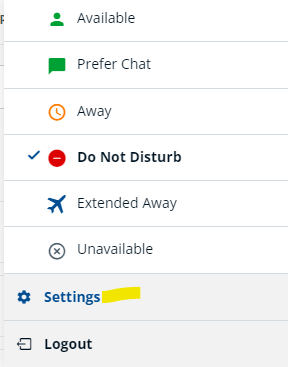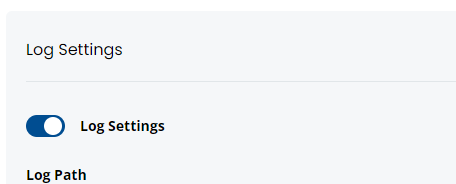Default:
220@ext-local : PJSIP/220&PJSIP/9822 State:Idle Presence:avail able Watchers 0
*76
PJSIP/220&PJSIP/9822 State:Busy Presence:available Watchers 0
1 hint matching extension 220
App status shows “Available”
call extenstion from external:
*76
DND de-activated
PJSIP/220&PJSIP/9822 State:Idle Presence:available Watchers 0
1 hint matching extension 220
Activate DND via App"
: PJSIP/220&PJSIP/9822 State:Idle Presence:dnd Watchers 0
1 hint matching extension 220
Call extension from extenal:
info [2025-07-15T18:51:01.635Z]: creating SIP Call with details Below -
info [2025-07-15T18:51:01.636Z]: sip:*[email protected]:6443
info [2025-07-15T18:51:01.637Z]: {
id: '0.8721939764702982',
remoteExt: '*76',
time: 1752605461634,
state: 'dialing',
realtimeId: '',
scheduledRecording: false,
isMuted: false,
origination: 'outgoing',
startTime: 0
}
warn [2025-07-15T18:51:01.654Z]: SIP NEW RTCSession with originator-local Method: INVITE
warn [2025-07-15T18:51:01.655Z]: {
Via: [ '' ],
'Max-Forwards': [ 69 ],
To: [ '<sip:*[email protected]:6443>' ],
From: [ '<sip:[email protected]:6443>;tag=l2ch7u3v3o' ],
'Call-ID': [ '9qu077l5t1agk50lv5tv' ],
CSeq: [ '4722 INVITE' ]
}
info [2025-07-15T18:51:02.574Z]: Session icecandidate event for outgoing call
info [2025-07-15T18:51:02.576Z]: {
candidate: {
candidate: 'candidate:1022778999 1 udp 2122260223 192.168.2.113 60590 typ host generation 0 ufrag dfWC network-id 1 network-cost 10',
sdpMid: '0',
sdpMLineIndex: 0,
usernameFragment: 'dfWC'
}
}
info [2025-07-15T18:51:02.703Z]: Session icecandidate event for outgoing call
info [2025-07-15T18:51:02.704Z]: {
candidate: {
candidate: 'candidate:1111080175 1 tcp 1518280447 192.168.2.113 9 typ host tcptype active generation 0 ufrag dfWC network-id 1 network-cost 10',
sdpMid: '0',
sdpMLineIndex: 0,
usernameFragment: 'dfWC'
}
}
}
info [2025-07-15T18:52:28.647Z]: RT API method emitted to RtAPI server for webMethod
info [2025-07-15T18:52:28.648Z]: { method: 'switchvox.users.info.getSoftwareVersion', parameters: {} }
info [2025-07-15T18:52:28.668Z]: switchvox.users.callQueues.getList returned data -
info [2025-07-15T18:52:28.669Z]: { callQueues: { callQueue: [] } }
info [2025-07-15T18:52:28.680Z]: Event switchvox.users.callLogs.getList returned data - Count: 37
info [2025-07-15T18:52:28.691Z]: Latest call in the callLog -
info [2025-07-15T18:52:28.692Z]: {
id: '11752588488.2429',
number: '4165555035',
callerId: 'MY CID',
startTime: 1752588511000,
date: '15/07/25, 10:08 AM',
type: 'incoming',
duration: '04:09',
newMissedCall: false,
isExternal: false
}
info [2025-07-15T18:52:28.744Z]: SIP REGISTERED succesfully
info [2025-07-15T18:52:28.745Z]: SIP/2.0 200 OK
Via: SIP/2.0/WSS l3bson5d778i.invalid;rport=35606;received=127.0.0.1;branch=z9hG4bK4401932
Call-ID: i3aj6dvdve7l91jibv6b4r
From: <sip:[email protected]>;tag=pd8e9nf354
To: <sip:[email protected]>;tag=z9hG4bK4401932
CSeq: 2 REGISTER
Date: Tue, 15 Jul 2025 18:52:28 GMT
Contact: <sip:[email protected];transport=WS>;expires=599
Expires: 600
Server: FPBX-16.0.40.13(18.20.2)
Content-Length: 0
info [2025-07-15T18:52:29.128Z]: Login Sucess for user - 220
info [2025-07-15T18:52:29.129Z]: googleAnayticsEvent calling from app
info [2025-07-15T18:52:29.139Z]: RT API addEventCb for topic - conference.participant.state
info [2025-07-15T18:52:29.140Z]: RT API Subscribe event fired for topic - conferenceParticipant
info [2025-07-15T18:52:29.141Z]: RT API Subscribe event fired for topic - conference
info [2025-07-15T18:52:29.237Z]: Topic state.change.extension.presence received data -
info [2025-07-15T18:52:29.239Z]: {
extension: '220',
status: 'available',
subtype: '',
message: '',
account: {
accountId: '1',
serverUuid: '9dbe7c96-f10f-43d2-8f42-4dd7854e5f77'
}
}
info [2025-07-15T18:52:29.241Z]: RT API method emitted to RtAPI server for webMethod
info [2025-07-15T18:52:29.243Z]: {
method: 'switchvox.users.voicemail.getList',
parameters: { account_id: '1', folder: 'INBOX', sort_order: 'DESC' }
}
info [2025-07-15T18:52:29.253Z]: method switchvox.users.parkingLots.getList received data -
info [2025-07-15T18:52:29.254Z]: {
parking_lots: {
parking_lot: {
id: 1,
account_id: 1,
parking_lot_start: '71',
parking_lot_stop: '78',
timeout: 45,
parked_calls: []
}
}
}
info [2025-07-15T18:52:58.713Z]: Received successful response of SIP OPTIONS heartbeat message from SIP Server. Next attempt in 30s.
info [2025-07-15T18:53:20.133Z]: RT API method emitted to RtAPI server for webMethod
info [2025-07-15T18:53:20.136Z]: {
method: 'switchvox.users.callLogs.getList',
parameters: { account_id: '1', max_entries: 50 }
}
info [2025-07-15T18:53:20.137Z]: Topic state.change.extension.alert received data - accountId: 1, alert: reloadCallLog
info [2025-07-15T18:53:20.167Z]: Event switchvox.users.callLogs.getList returned data - Count: 37
info [2025-07-15T18:53:20.177Z]: Latest call in the callLog -
info [2025-07-15T18:53:20.179Z]: {
id: '11752588488.2429',
number: '4165555035',
callerId: 'MY CID',
startTime: 1752588511000,
date: '15/07/25, 10:08 AM',
type: 'incoming',
duration: '04:09',
newMissedCall: false,
isExternal: false
}
info [2025-07-15T18:53:28.714Z]: Received successful response of SIP OPTIONS heartbeat message from SIP Server. Next attempt in 30s.
info [2025-07-15T18:53:49.763Z]: creating SIP Call with details Below -
info [2025-07-15T18:53:49.764Z]: sip:*[email protected]:6443
info [2025-07-15T18:53:49.765Z]: {
id: '0.8792203474172999',
remoteExt: '*76',
time: 1752605629763,
state: 'dialing',
realtimeId: '',
scheduledRecording: false,
isMuted: false,
origination: 'outgoing',
startTime: 0
}
warn [2025-07-15T18:53:49.773Z]: SIP NEW RTCSession with originator-local Method: INVITE
warn [2025-07-15T18:53:49.774Z]: {
Via: [ '' ],
'Max-Forwards': [ 69 ],
To: [ '<sip:*[email protected]:6443>' ],
From: [ '<sip:[email protected]:6443>;tag=kpo76qfr9m' ],
'Call-ID': [ 'm2084eq0nb623gej5t2k' ],
CSeq: [ '9404 INVITE' ]
}
info [2025-07-15T18:53:50.873Z]: Session icecandidate event for outgoing call
info [2025-07-15T18:53:50.874Z]: {
candidate: {
candidate: 'candidate:2936394728 1 udp 2122260223 192.168.2.113 64650 typ host generation 0 ufrag svDX network-id 1 network-cost 10',
sdpMid: '0',
sdpMLineIndex: 0,
usernameFragment: 'svDX'
}
}
info [2025-07-15T18:53:50.986Z]: Session icecandidate event for outgoing call
info [2025-07-15T18:53:50.987Z]: {
candidate: {
candidate: 'candidate:1370425212 1 tcp 1518280447 192.168.2.113 9 typ host tcptype active generation 0 ufrag svDX network-id 1 network-cost 10',
sdpMid: '0',
sdpMLineIndex: 0,
usernameFragment: 'svDX'
}
}
had to hack the file too large, hopefully didn’t remove what you are looking for
thanks